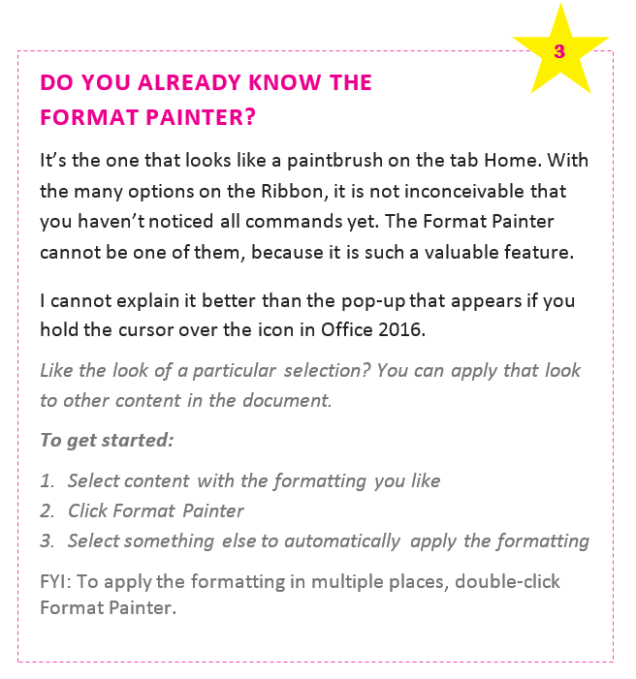format painter
How to implement house style elements in MS Office
Throughout various publications of Howest (which are made in the Adobe suite) texts who require special attention are presented in rectangular balloons.
Copying this balloons in MS Word, I notice this is not as simple as I thought.
In MS Office these balloons are called ‘rectangular callouts’. You can insert them by clicking on the insert tab > shapes.
After inserting, you can adapt the tail of the balloon and it is possible to edit the points of the shape as well (to do so: select the callout > tab drawing tools > edit shape > edit points).
To make sure text fits within the balloon, check the option ‘resize shape to fit text’ and if nessecary change the margins.
Once you did all your adjustments, you can save the customized callout to the quick part gallery (to do so: select the callout, insert tab > save selection to quick part gallery > gallery: text boxes, options: insert content only…)
So far, so good. But, when I insert text in the callout, the tail changes along with the length of the text: long texts get a sharp tail, short texts a stomp tail, as you can see in the example below.
I cannot find a way to keep the shape of the tail consistent. The Format Painter only copies the fill and outline, but not the exact shape of the balloon.
The same goes for setting the balloon as default shape (right mouse click on outline of the shape > set as default shape)
As I mentioned before it is possible to change it manually (one by one), but this is not very precise and very time consuming, especially if you have to format a document with a lot of balloons.
Hence plenty of reasons to pick an alternative “call out”, of course, still respecting the overal look and feel of the house style.
Moral of the story: try to find a workaround!
It is not always possible to implement a house style perfectly in MS Office, as there is not always an efficient workflow available. In that case it is better to compromise and save a lot of time which can be devoted in writing these blogs ;)
Based on MS Office 2013