The introduction of an unique Howest template raises the question of how the staff of Howest can apply this template to an existing presentation. How smooth the conversion goes depends on a few crucial factors, just like it did with the conversion of the slide size in my previous post. And also in this story, the pre-set layouts of the Slide master are playing a major role. This proves again how important they are in terms of creating a presentation.
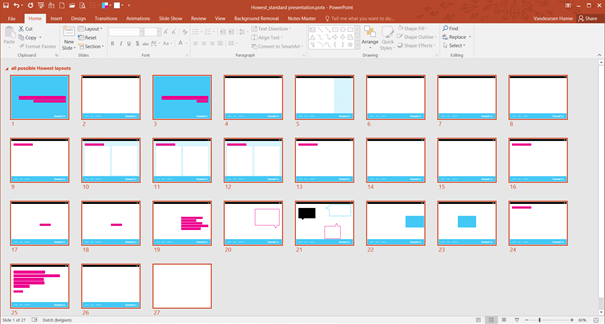
The slide sorter gives an overview of all the possible slide layouts of the Howest template with aspect ratio 4:3
Open the template (like the 3:4 template of Howest in the picture above) that you like to use. Import the slides from an old presentation into this template via the tab Home > drop-down menu of the command New slide > the option Reuse Slides…
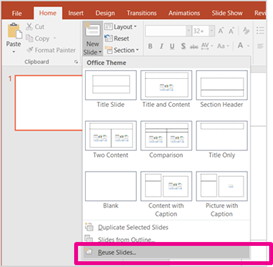
On the right, the window Reuse Slides appears. Locate the slides that you want to insert, either from a slide library or from a PowerPoint file.
Make sure the option Keep source formatting (below the window) is ticked off before you right click on one of the slide thumbnails in the right window and select Insert All Slides.
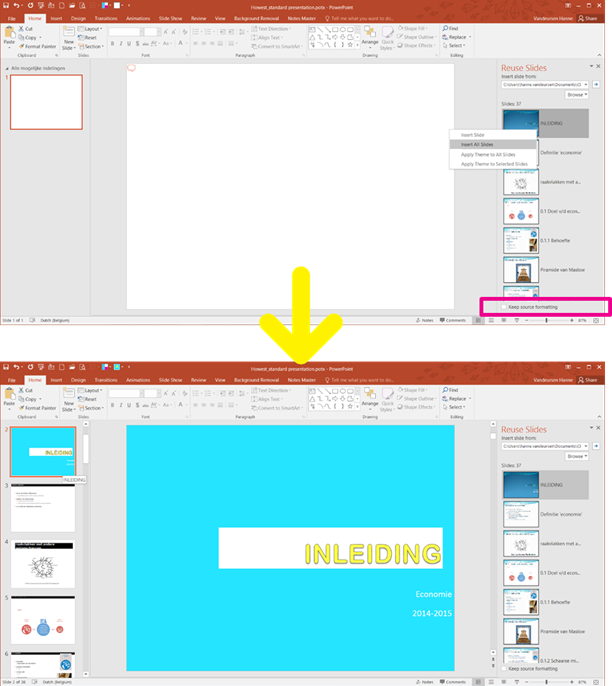
The result after inserting all slides into the template, not quite what I had in mind…
How your presentation looks like now and in which degree the result corresponds to the layouts of the template all depends on how your old presentation was created.
If in the old presentation no layouts (or associated placeholders) of the Master View were used, you will have to transfer the content of each slide manually to a proper layout of the template.
But if your slides in Normal view are based on the layouts of the Slide master, the conversion will go more automatic. Though, you’ll still need to verify each slide and you will probably need to make quite a few minor adjustments or choose a better layout for a slide.
To change the layout of an imported slide: Click right on a slide and choose Layout. The selected layout is the current one. You change this just by selecting another one (of the desired template).

The last 5 layouts don’t belong to the original template.
Besides being patient, the best thing to do is to compare each slide in both presentations (the old one with the new one) via the Tab View > Arrange All.
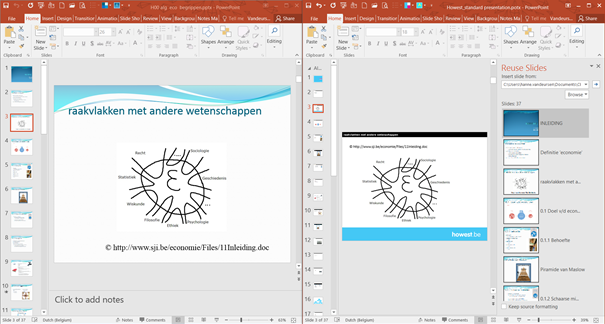
Again, if you have a better workaround, feel free to share!
